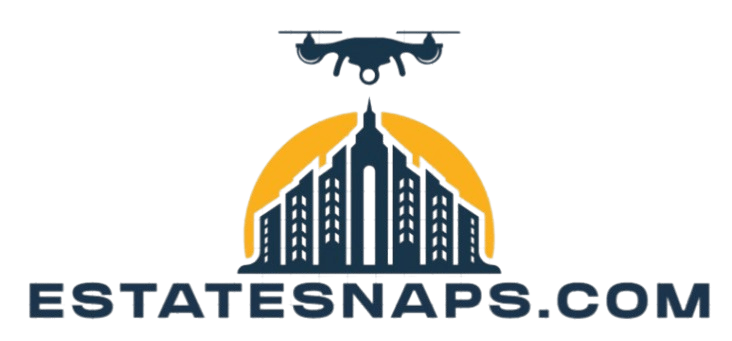How to Use Masks for Advanced Editing
Masks serve as an invaluable asset in advanced editing, helping you manipulate images precisely and creatively. Ready to transform your images?
This article delves into the various types of masks layer, clipping, and vector masks while providing a comprehensive, step-by-step guide on how to create and edit them effectively.
You ll discover techniques for combining masks and applying selective edits that elevate your work above the rest. It also addresses common challenges and offers tips to optimize your masking process.
Immerse yourself and unlock the full potential of your editing skills!
Contents
- Key Takeaways:
- Types of Masks for Advanced Editing
- Step-by-Step Guide to Using Masks
- Advanced Techniques with Masks
- Troubleshooting Common Issues
- Frequently Asked Questions
- What is a mask and how do I use it for advanced editing?
- Can I use masks for advanced editing in any photo editing software?
- How do I create a mask for advanced editing in Photoshop?
- What are some tips for using masks for advanced editing?
- Can I use masks to apply different edits to different parts of my image?
- Are there any tutorials or resources available for using masks for advanced editing?
Key Takeaways:
- Understand the different types of masks for advanced editing, including layer, clipping, and vector masks.
- Learn how to create, edit, and apply masks to achieve precise and selective editing in your designs.
- Utilize advanced techniques like combining multiple masks and using them for selective editing to enhance your skills.
What are Masks and How Do They Work?
Masks are powerful tools for editing, enabling you to apply adjustments selectively to specific areas of an image. This approach keeps your original photo safe.
These tools let you transform your images dramatically, emphasizing certain elements while leaving others untouched. Photo editing software offers a variety of mask types, each designed with unique capabilities to meet your specific needs.
For example, layer masks allow you to blend images seamlessly. Meanwhile, auto mask features provide intelligent selection capabilities, simplifying the process of isolating subjects from complex backgrounds.
You can manipulate how different layers interact, allowing you to boost or mute effects for a polished final outcome. Delving into the world of masking techniques not only elevates the quality of your edits but also enhances the storytelling aspect of each image.
Types of Masks for Advanced Editing
Understanding the various types of masks is essential for any photographer or editor aiming to excel in advanced photo editing techniques. These masks can significantly influence the quality of your final image.
Generally, masks fall into three main categories: layer masks, clipping masks, and vector masks. Each type brings its own functionalities that can enhance your editing workflow.
By exploring these categories, you can refine your image manipulation skills and employ tools that align perfectly with your creative vision.
Layer Masks
Layer masks are essential in your photo editing arsenal. They allow for non-destructive adjustments that let you hide or reveal parts of a layer without permanently altering the original image.
They’re particularly invaluable when precision matters, enabling you to make fine exposure adjustments and craft creative compositions. To create and manipulate layer masks, select the layer you wish to work with and click on the layer mask icon.
Once the mask is in place, the brush tool becomes your best friend. Switching between black and white allows you to hide and reveal elements as needed.
When you’re working with landscapes, especially in dynamic settings like Yosemite Valley, layer masks prove their worth. They allow for selective enhancements of bright skies or shadowed areas, ensuring balanced exposure throughout your image.
Using adjustment layers with masks can improve your editing process, enabling quick tweaks and encouraging experimentation without making irreversible changes.
Clipping Masks
Clipping masks are exceptional in digital editing. They allow you to control the visibility of one layer with another, opening the door to detailed creative techniques.
By employing clipping masks, you can apply filters, effects, or adjustments to specific areas while maintaining the integrity of the original layer. This simplifies your editing process.
This technique shines in scenarios like creating promotional graphics, where a seamless blend of text and visuals is essential. Imagine using clipping masks to fill text with a vibrant photograph, effortlessly integrating typography with imagery.
In portrait photography, you might apply skin retouching only to the facial layer, preserving the natural look of the background. These masks are essential for effective visual storytelling, guiding the viewer s eye while enriching the narrative through thoughtful image manipulation.
Vector Masks
Vector masks provide you with precision in photo editing. They utilize paths and anchor points to create smooth, clean selections that can be modified without any loss of quality.
This technique is particularly advantageous for digital photographers who desire sharp, defined edges. It opens the door to artistic methods that might be out of reach with traditional masking approaches.
By leveraging mathematical equations instead of pixel data, these masks retain their clarity even when resized. This makes them perfect for workflows that demand scalability.
In Photoshop, implementing vector masks is easy. Select your layer, click on the ‘Add Vector Mask’ option, and start crafting your path with the Pen Tool. Adjusting the mask is equally simple, allowing you to edit points, curves, and fills with ease.
Step-by-Step Guide to Using Masks
A step-by-step guide to using masks in digital image editing can significantly elevate your photo editing prowess. It provides a structured pathway to mastering advanced masking techniques and achieving exceptional results.
By following these carefully crafted steps, photographers will discover how to apply masks effectively for precise exposure adjustments. This allows them to create breathtaking stories through visuals that truly captivate.
Creating and Editing Masks
Creating and editing masks is crucial for your photo editing journey. This skill enables you to make targeted tonal adjustments and achieve the specific effects you desire.
By utilizing selection tools alongside the brush tool, you can refine your masks, enhancing the overall quality of your photographs. Understanding how to manipulate layer styles and blending modes can amplify the impact of your masks.
For instance, using soft brush strokes creates seamless transitions between adjusted and unadjusted areas. Tonal adjustments, like brightness and contrast, allow you to refine the mood in specific sections of the photo.
By mastering these techniques, you transform the editing process into a powerful creative outlet. This results in a polished final image that resonates profoundly with your audience.
Applying Effects and Adjustments
Applying effects and adjustments through masks can completely transform your images. This opens the door to creative masking techniques that enhance the range of light and dark areas and color correction.
This process enables you to tailor every aspect of your image, crafting visually striking results that tell your story. By selectively enhancing certain areas while keeping others subdued, you can reveal the depth and nuances of a scene.
For example, in landscape photography, you might use masks to intensify the vibrant hues of a sunset sky over Yosemite Valley. This technique helps balance exposure levels, ensuring that both shadowy valleys and sunlit peaks receive equal attention.
Utilizing techniques like dodging and burning can refine your adjustments, adding texture and dimension that resonate with viewers and draw them into the beauty captured within your frame.
Advanced Techniques with Masks
Mastering advanced masking techniques can truly elevate your photo editing skills. This enables you to blend multiple adjustments seamlessly and achieve selective edits that resonate deeply with your audience.
By combining various masks and employing innovative masking strategies, you enhance your storytelling capabilities, transforming your images into captivating works that inspire and engage.
Combining Multiple Masks
Combining multiple masks opens the door to a sophisticated approach to image manipulation. This technique lets you layer adjustments effectively, crafting intricate artistic effects that elevate your images to new heights.
It’s particularly impactful in landscape photography. You can highlight or subdue different elements through meticulous mask management. By leveraging blending modes, you can fine-tune how layers interact, yielding stunning and unexpected results.
For instance, using the Multiply mode deepens shadows and accentuates textures, while the Screen mode brightens select areas. This can transform an ordinary image into a breathtaking masterpiece.
Imagine a landscape where the foreground bursts with detail while the background gently fades, inviting viewers to explore the depth of the scene. This integration of multiple masks enhances the visual appeal and enriches the narrative quality of your photograph.
Using Masks for Selective Editing
Using masks for selective editing is an effective technique that enables you to focus adjustments on specific areas of an image. This ensures tonal modifications are applied with precision, enhancing the overall impact while maintaining a natural aesthetic.
By leveraging techniques such as feathering (which softens the edges of a mask) and gradient masks (which allow for smooth transitions), you can blend enhancements seamlessly, avoiding harsh lines that detract from your work.
For instance, in landscape photography, you might use a radial mask to brighten a sunlit area of a mountain peak. This guides the viewer’s eye while leaving the shadowed regions untouched.
Using luminosity masks allows you to isolate and adjust only the highlights in a vibrant sunset, preserving the rich depth of color in the foreground. Such practices elevate your images and showcase the art of subtlety in editing.
Troubleshooting Common Issues
Troubleshooting common masking issues is valuable for photographers. Mastering this aspect ensures a seamless editing process and optimizes how well your masks work.
By recognizing typical masking mistakes and knowing how to resolve them, you can elevate the quality of your photo editing workflow. This facilitates more precise adjustments and leads to breathtaking final images.
Fixing Masking Mistakes
Fixing masking mistakes is essential in editing photos that can significantly elevate your photography. Even small errors can detract from the overall quality of an image.
By utilizing tools like the brush tool and the refine edge feature, you can correct masking errors and sharpen the precision of your selections. In landscape photography, the right mask can transform a photograph from acceptable to breathtaking.
Common issues include feathered edges, over-selected areas, or missed fine details. To tackle these challenges effectively, start by zooming in to check the masked areas and ensure every detail is captured.
Next, use the brush tool with low opacity for subtle adjustments. This allows you to transition smoothly between selections. Employ the refine edge tool to create a natural blend that enhances the visual impact.
Optimizing Mask Performance
Optimizing mask performance in your photo editing software is crucial for ensuring smooth functionality and quick processing times. Using performance tips can streamline your editing workflow and maintain high-quality results.
To enhance mask efficiency in applications like Capture One and Photoshop, consider using editing methods that don t alter your original image. This preserves your original image and provides greater flexibility during the editing process.
Effectively managing your system resources like increasing RAM allocation and utilizing GPU acceleration leads to noticeable improvements in processing speed. Organizing a clean workspace minimizes distractions and helps you focus on making precise adjustments.
Don t forget to save your work and use optimized file formats to prevent data loss and enhance performance.
Frequently Asked Questions
What is a mask and how do I use it for advanced editing?
A mask lets you edit specific areas of your image. You can adjust brightness, contrast, color, and more with it. To use a mask, understand how layers work in your photo editing software.
Can I use masks for advanced editing in any photo editing software?
Yes, most photo editing software includes mask options. Popular choices are Adobe Photoshop, Lightroom, GIMP, and Canva. Familiarize yourself with the tools in your chosen software.
How do I create a mask for advanced editing in Photoshop?
To create a mask in Photoshop, first select the layer you want to edit. Then, click the Layer Mask button at the bottom of the Layers panel. You can then use the brush tool to paint on the mask, revealing or hiding the edits you make on that layer.
What are some tips for using masks for advanced editing?
Use a soft brush at a lower opacity for painting on your mask. This creates a natural effect. Regularly zoom in and out of your image to check the quality of your edits and make necessary adjustments.
Can I use masks to apply different edits to different parts of my image?
Yes, masks let you apply different edits to different image parts. For example, you can use a mask to brighten one specific area while keeping the rest of the image unchanged. This enables precise editing.
Are there any tutorials or resources available for using masks for advanced editing?
Yes, many online tutorials teach advanced editing with masks. Search for tutorials on your software or check general masking techniques. It’s also helpful to practice and experiment with masks on your own images to become more familiar with their capabilities.