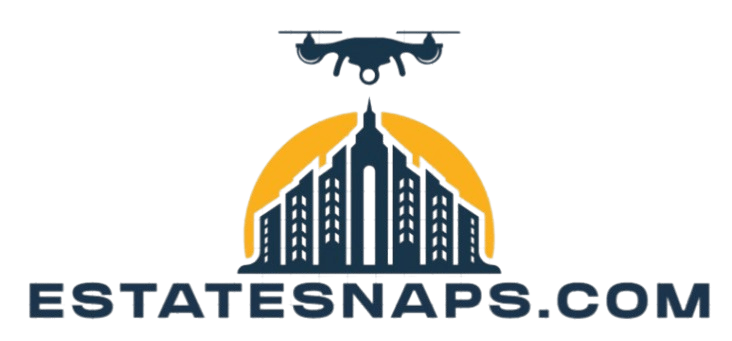How to Use Adobe Lightroom for Stunning Edits
Ready to turn your photos into stunning visual masterpieces? Start transforming your photos today!
This guide will help you use Adobe Lightroom, an exceptional tool for photographers of all skill levels. You ll learn fundamental editing techniques like adjusting exposure and enhancing colors. You ll also explore advanced features such as presets and custom edits to refine your editing skills.
Discover tips for organizing your photos effectively. Immerse yourself in this journey and unleash your creativity!
Contents
- Key Takeaways:
- Basic Editing Techniques
- Advanced Editing Techniques
- Organizing and Managing Photos
- Tips for Stunning Edits
- Frequently Asked Questions
- How do I import photos into Adobe Lightroom?
- What are the basic editing tools in Adobe Lightroom?
- Can I undo my edits in Adobe Lightroom?
- How can I apply presets to my photos in Adobe Lightroom?
- Is it possible to edit multiple photos at once in Adobe Lightroom?
- How can I export my edited photos from Adobe Lightroom?
Key Takeaways:
- Master basic techniques: Adjust exposure, white balance, and enhance colors and contrast to achieve stunning edits.
- Utilize presets and filters: Employ pre-made settings for a unique look or create customized edits for a personal touch.
- Organize photos efficiently: Use keywords and collections to find and manage your photos easily.
Overview of the Software
Adobe Lightroom is powerful image editing software designed for seasoned photographers, content creators, and passionate hobbyists. With its user-friendly interface, Lightroom offers tools for both basic and advanced editing techniques. Easily adjust exposure, balance colors, and manipulate saturation sliders, making it suitable for everyone from beginners to professionals.
Lightroom supports RAW image formats, which contain more data and detail than standard formats, ensuring superior quality. Additionally, it provides effective organization features to manage your camera roll effortlessly.
The Develop module deserves special mention; it enables you to fine-tune your images with remarkable precision. Tools like tone curves and sharpening options help achieve stunning visual results that truly capture your vision.
You ll appreciate the mobile app functionality, allowing edits to sync seamlessly across devices. Edit your images anytime and anywhere never miss a moment!
Lightroom integrates effortlessly with social media platforms such as Instagram and TikTok, enabling you to share polished images directly from the app. Streamline your workflow and enhance your content creation process!
Basic Editing Techniques
Basic editing techniques in Lightroom lay the groundwork for elevating your images. Make crucial adjustments that dramatically enhance your photos’ overall aesthetic. Master techniques like fine-tuning exposure and using the saturation slider to achieve a polished, professional look.
Adjusting Exposure and White Balance
Adjusting exposure and white balance in Lightroom is essential for achieving rich, accurate colors that bring your photos to life. Convey the exact mood and atmosphere you envision by manipulating sliders like highlights and shadows. Adjusting temperature and tint keeps colors looking true to life.
Utilizing the histogram can significantly enhance your adjustments. A histogram shows brightness levels in your image, making it easier to spot overexposed highlights or underexposed shadows. Aim for an even distribution of peaks in the histogram for optimal exposure. Fine-tune your adjustments to reveal shadow details without losing highlights.
Enhancing Colors and Contrast
Enhancing colors and contrast in Lightroom can transform the emotional resonance of your images. Use tools like color balance and saturation sliders along with the contrast slider to breathe new life into your photos.
For precise enhancements, consider using adjustment layers. These allow for tailored modifications without permanently altering the original photo. Presets offer quicker edits, providing a solid foundation you can customize.
Striking the right balance is crucial. While it s tempting to boost vibrancy, avoid oversaturation, which can yield unnatural results. Focus on highlighting your subject, ensuring that natural hues remain intact while enhancing depth through thoughtful contrast adjustments.
Advanced Editing Techniques
Advanced editing techniques in Lightroom allow you to elevate your photography. Leverage creative editing methods and make custom adjustments to tailor each image to reflect your unique vision.
Utilize presets for a consistent aesthetic, apply adjustment layers for precise edits, and harness photo merge capabilities to transform ordinary photos into breathtaking works of art.
Using Presets and Filters
Utilizing presets and filters in Lightroom provides a swift means to infuse consistent styles into your images. These tools enhance saturation, contrast, and overall aesthetics, ensuring a cohesive look across your photo series.
Embrace these capabilities to streamline your photo editing workflow. Craft custom presets tailored to your shooting style, transforming your editing approach. Once set up, apply these presets with just a click for a head start in editing.
Filters deliver unique effects for occasional enhancements rather than an overarching style. Use presets to create a warm atmosphere in a series of outdoor portraits, while filters can highlight specific details in standout images, showcasing how both tools complement each other beautifully.
Creating Customized Edits
Creating customized edits in Lightroom allows you to fine-tune your images according to your artistic vision. With numerous tools available, gain precise control over every aspect of your photos.
This process involves intentional adjustments that bring out your subject’s best features. Brighten the eyes and subtly increase contrast on the face without altering the background.
Use custom adjustments and adjustment layers to enhance specific parts of your image. This approach highlights details while preserving the overall integrity of the shot. Adjustment layers allow for smoother transitions and greater control over color grading.
Employ creative techniques such as adding a subtle vignette or applying a soft color overlay to enhance your subject’s presence while maintaining a natural look.
Organizing and Managing Photos
Organizing and managing photos in Lightroom is crucial for maintaining an efficient workflow. Ensure your treasured memories are accessible and ready for editing.
Master the art of correct photo import, leverage keywords for sorting, and establish collections tailored to specific projects. Streamline your editing process and boost productivity.
Importing and Organizing Photos
Importing and organizing photos in Lightroom is a seamless process that sets the stage for efficient image editing. Skillfully import images from your camera roll or other devices to maintain an organized catalog.
To get started:
- Connect your device and launch Lightroom.
- In the import dialog, select the files you want.
- Designate a destination folder for your images.
Establish a consistent file naming convention, making it easy to locate images later. Use folders for broader organization, sorting photos by date or event to enhance your workspace.
Creating collections virtual groupings of images spotlights specific projects without altering the original file structure. Regularly back up and review these folders to maintain an uncluttered environment, ensuring your creative process remains efficient and enjoyable.
Using Keywords and Collections
Utilizing keywords and collections in Lightroom improves how you organize your photos. Categorize and locate images effortlessly within your library by establishing a robust keyword system and curating themed collections.
This method simplifies your search process and ensures related images are grouped together. Develop a consistent keywording strategy that aligns with your themes.
Regularly review and update your keywords and collections to keep them relevant. Mastering these techniques improves your editing efficiency, transforming photo management into a more enjoyable and productive endeavor.
Tips for Stunning Edits
To achieve stunning edits in Lightroom, harness the right tools and features to unlock your images’ potential and express your creative vision.
With the right tips, turn your ordinary photos into stunning masterpieces that captivate your audience!
Utilizing Tools and Features
Utilizing Lightroom’s tools and features effectively can elevate your editing experience. Fine-tune every aspect of your photos using basic adjustments and advanced creative techniques.
The software provides essential sliders like exposure, contrast, and saturation, enabling fundamental corrections with ease. Adjusting highlight and shadow sliders enhances the difference between the lightest and darkest parts of your image.
As you become more comfortable, explore advanced features like localized adjustments with the adjustment brush. Apply tailored enhancements to specific areas without altering the whole photograph.
Tools like lens correction and split toning refine image quality and add creativity, ensuring each photograph embodies your intent and style.
Creative Editing Ideas
Exploring creative editing ideas in Lightroom opens new dimensions in your photography. Experiment with unique styles and effects to distinguish your work.
Immerse yourself in color grading, where subtle shifts in hues evoke different moods. Artistic effects, such as adding grain or experimenting with vignettes, infuse texture and depth into your images.
Embrace unconventional adjustments, such as manipulating shadows and highlights in surprising ways to create dramatic impact.
While presets can inspire, true artistry lies in personal expression. By blending these techniques, curate images that are visually captivating and profoundly reflect your unique vision.
Frequently Asked Questions
How do I import photos into Adobe Lightroom?
To import photos, click the “Import” button at the bottom left corner of the screen. Select the photos you want and click “Import” again. Your photos will appear in the Lightroom library.
What are the basic editing tools in Adobe Lightroom?
The basic editing tools include exposure, contrast, highlights, shadows, whites, blacks, temperature, tint, clarity, and saturation. These tools adjust the overall look and feel of your photos.
Can I undo my edits in Adobe Lightroom?
You can easily undo edits by clicking the ‘Undo’ button or using the shortcut ‘Ctrl+Z’ for Windows or ‘Command+Z’ for Mac.
How can I apply presets to my photos in Adobe Lightroom?
To apply presets, select your photo and click the ‘Develop’ tab. Click the ‘+’ icon next to ‘Presets’ and choose your desired preset.
Is it possible to edit multiple photos at once in Adobe Lightroom?
Edit multiple photos by selecting them and clicking the ‘Sync’ button to apply the same edits across all selected images.
How can I export my edited photos from Adobe Lightroom?
To export edited photos, select them and click the ‘Export’ button at the bottom. Choose your settings and click ‘Export’ to save them.