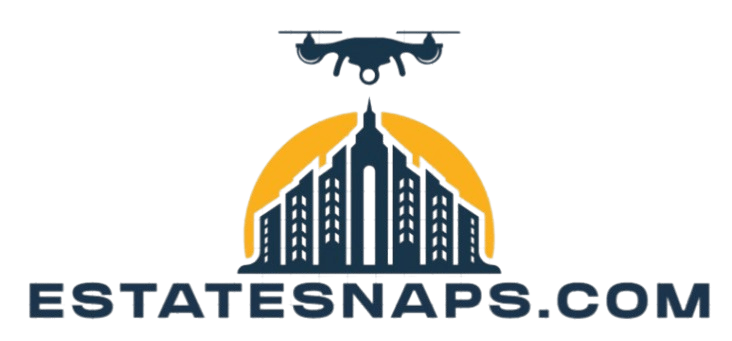How to Use Adjustment Layers for Precision
Adjustment layers are a valuable tool in your photo editing toolkit. They provide a flexible approach to enhance your images while preserving the integrity of the original files.
This article explores the benefits of adjustment layers. They play a key role in non-destructive editing, giving you more control and precision.
You will find tips to boost your efficiency and spark your creativity.
Take this chance to improve your editing process!
Contents
- Key Takeaways:
- What are Adjustment Layers?
- Benefits of Using Adjustment Layers
- Types of Adjustment Layers
- How to Use Adjustment Layers in Your Workflow
- Tips and Tricks for Using Adjustment Layers
- Frequently Asked Questions
- What are adjustment layers and how do they help with precision in editing?
- How do I access adjustment layers in my photo editing software?
- Can I use adjustment layers on specific parts of my image?
- What are some common adjustment layers and their uses?
- How can I use adjustment layers for precision in color correction?
- Are there any drawbacks to using adjustment layers for precision?
Key Takeaways:
- Adjustment layers allow for non-destructive editing, preserving the original image while making precise changes.
- Using adjustment layers gives you greater control over color, tone, and special effects, making your edits more precise and professional.
- Incorporating adjustment layers into your workflow can be done easily with a step-by-step guide, maximizing efficiency and creativity with tips and tricks.
What are Adjustment Layers?
Adjustment layers are an essential component of Adobe Creative Cloud’s Photoshop, offering the ability to modify images without ever touching the original pixel data. This technique helps you edit colors and brightness without changing the original image. It creates a flexible workflow for tasks like color correction, brightness contrast, and tonal adjustments, all of which are vital for realizing your artistic vision while maintaining the highest image quality.
By leveraging the capabilities of adjustment layers, you can streamline your editing process, ensuring that your creative enhancements are not only effective but also easily reversible whenever inspiration strikes or changes are needed.
Benefits of Using Adjustment Layers
The advantages of utilizing adjustment layers in Photoshop go well beyond mere tweaks; they empower you with non-destructive editing that preserves the integrity of your original image while allowing for meticulous color corrections and tonal adjustments.
This feature is vital for creative professionals who strive to refine their images without compromising quality, thereby significantly elevating their editing workflow.
Non-destructive Editing
Non-destructive editing is an essential technique in photo editing that empowers you to apply changes to images without permanently altering the original data. You achieve this with adjustment layers in powerful software like Photoshop.
This method ensures that every tonal adjustment be it enhancing brightness, contrast, or saturation can be easily modified or removed at any stage of the editing process. By leveraging adjustment layers, you maintain full control over your edits, allowing for creative exploration without the fear of compromising the original image’s integrity.
For example, if you decide to boost the vibrancy of colors, you can do so with confidence, knowing that you can revert back to the original state if the results don t meet your expectations. Ultimately, non-destructive editing elevates the overall image quality while providing the flexibility to make iterative improvements, making it a critical part of any professional workflow.
Greater Control and Precision
Adjustment layers give you unmatched control and precision in image editing, allowing you to make selective adjustments that can significantly enhance the visual impact of your photos.
By utilizing these layers, you can effortlessly manipulate color grading to establish the desired mood, ensuring that every hue harmonizes with your artistic vision. This capability allows you to fine-tune brightness, contrast, and saturation without permanently altering the original image.
You can also apply techniques like masks on these layers to target specific areas, enabling you to emphasize elements such as a subject s eyes or adjust the background without disrupting the entire composition. This not only refines the overall look but also empowers you to maintain your unique style throughout the editing process.
Types of Adjustment Layers
Photoshop offers a variety of adjustment layers, each designed for specific aspects of image editing. Whether you want to enhance colors, fine-tune tones, or try special effects, these layers are powerful tools for photographers and graphic designers.
Color Adjustments
Color adjustments in Photoshop are crucial for crafting the perfect mood and tone in your images. Techniques like hue saturation and color balance are essential for enhancing overall aesthetics.
Using these adjustments allows you to manipulate color intensity and distribution. This greatly impacts how viewers perceive your work. Mastering hue saturation allows you to bring forth vivid colors or gently soften certain tones. Likewise, tweaking the color balance eliminates unwanted color casts, ensuring your image feels natural and inviting.
The influence of these methods on image composition is immense, as they establish a visual hierarchy that directs attention to key elements. With these adjustments, you can transform an ordinary photograph into something truly extraordinary.
Tone Adjustments
Tone adjustments optimize an image’s brightness and contrast. Tools like brightness/contrast, levels, and curves are essential for refining the tonal range.
These techniques help you uncover the subtleties hidden within your captures. By carefully fine-tuning brightness and contrast, you can elevate the dynamics of your image, ensuring that highlights truly pop while shadows maintain their depth.
Levels adjustment allows for more controlled manipulation of tonal distribution, creating a clear distinction between light and dark areas. Meanwhile, curves adjustment provides sophisticated control over specific tonal values, allowing for a tailored approach that can drastically influence the mood and impact of your photo.
Ultimately, these methods not only enhance the quality of your images but also deepen your connection to the visual narrative you aim to convey.
Special Effects
Special effects can transform ordinary images into captivating visuals. Using adjustment layers and gradient maps enables unique artistic enhancements that elevate your work to new heights.
With adjustment layers, fine-tuning exposure and saturation becomes a breeze, helping you achieve the perfect mood effortlessly. Simultaneously, gradient maps allow you to explore creative color transitions that evoke a spectrum of emotions, from tranquil to vibrant.
The blend of these techniques not only enhances your visual storytelling but also opens avenues for experimentation. This empowers you to produce breathtaking outcomes that capture attention and ignite the imagination of your audience.
How to Use Adjustment Layers in Your Workflow
Incorporating adjustment layers into your editing workflow elevates your projects in Photoshop. They facilitate effective layer management and streamline your creative process for greater efficiency.
Step-by-Step Guide
This guide teaches you how to use adjustment layers effectively in image editing. Mastering these layers allows you to fine-tune images without changing the original file. To get started, select the adjustment layer option in your editing software. This opens the door to targeted changes such as Brightness/Contrast or Color Balance.
It s crucial to utilize masks to isolate areas that need adjustments, allowing for more refined edits while preserving the integrity of other regions. Don t shy away from experimenting with layer blending modes; they can dramatically enhance textures and colors.
Regularly reviewing the effects of your adjustments will ensure that the overall image quality improves, leading to a polished final result that will impress your audience.
Tips and Tricks for Using Adjustment Layers
Use adjustment layers in Photoshop to boost your creativity and efficiency, embracing a range of tips and tricks that will streamline your editing process and elevate your artistic vision.
These strategies will enhance your workflow and unlock new creative possibilities.
Maximizing Efficiency and Creativity
Understanding the properties of adjustment layers maximizes your efficiency and creativity.
Harness these versatile tools to streamline your processes, enabling quicker iterations and more innovative outcomes. Start with a clear plan to experiment with different effects without permanently altering the original image.
Use the flexibility of adjustment layers to foster an experimental mindset, encouraging you to explore unconventional ideas. This adaptability saves you time and improves the quality of your final product, proving essential in today s fast-paced creative environments.
Frequently Asked Questions
What are adjustment layers and how do they help with precision in editing?
Adjustment layers are layers in photo editing software that allow you to make non-destructive changes to your image. They help with precision by allowing you to make edits without permanently altering the original image.
How do I access adjustment layers in my photo editing software?
This process varies by software, but generally you can access adjustment layers by going to the “Layers” menu or toolbar and selecting “Adjustment Layer.” Some software also has a dedicated adjustment layer button or shortcut key.
Can I use adjustment layers on specific parts of my image?
Yes, you can selectively apply adjustments to specific image areas by creating a layer mask.
What are some common adjustment layers and their uses?
Common adjustment layers include levels, curves, brightness/contrast, hue/saturation, and color balance. Each serves a different purpose, such as adjusting overall exposure or contrast.
How can I use adjustment layers for precision in color correction?
Adjustment layers help with color correction by allowing non-destructive edits. You can experiment with different color adjustments and easily revert to previous versions if needed.
Are there any drawbacks to using adjustment layers for precision?
A possible drawback is that adjustment layers may increase your image’s file size, especially if you have multiple layers. However, this can be easily managed by merging layers or flattening the image before saving.