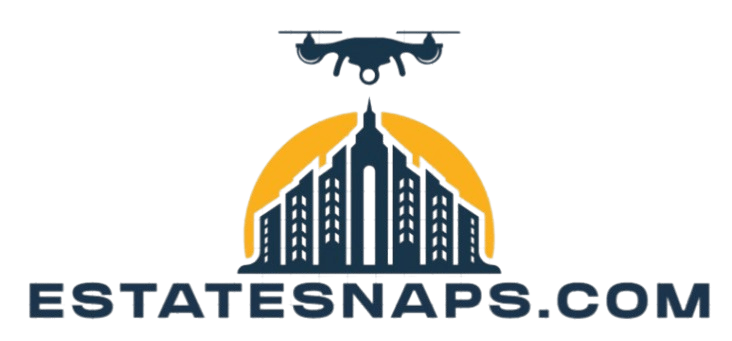How to Save Time with Batch Editing
In today s fast-paced digital landscape, efficiency is paramount, particularly when managing extensive content. Batch editing, or editing multiple images at once, is a powerful technique that enables you to edit multiple items simultaneously, saving you time and boosting productivity.
This article explores the concept of batch editing, examining its numerous benefits and offering a comprehensive guide to the best tools and practices available. Get ready to supercharge your editing process and maximize your productivity.
Contents
Key Takeaways:
- Batch editing allows you to apply changes to multiple files at once, saving you time.
- Using the right tools and following a step-by-step guide can help you maximize the benefits of batch editing.
- Implement best practices to overcome challenges that may arise during the batch editing process.
Understanding Batch Editing
Batch editing is an essential tool for editing images. By utilizing software like Adobe Photoshop along with various editing presets, you can streamline your workflow and achieve visual consistency, significantly cutting down on the time spent managing large volumes of digital assets whether for marketing collateral or social media graphics.
This approach not only improves your work quality but also elevates the overall outcome.
Definition and Purpose
The concept of batch editing focuses on applying a set of predefined tasks to multiple image files in a single operation, enhancing workflow efficiency. Photographers and creative professionals find this method extremely helpful, as it significantly streamlines their work processes.
By using features that automate repetitive tasks like color correction, cropping, and watermarking, you save precious time and ensure consistency in the final output.
Ultimately, batch editing allows you to concentrate more on your artistic expression, freeing you from tedious adjustments while maintaining high-quality results.
Benefits of Batch Editing
Batch editing presents a variety of advantages, especially in its ability to save time and enhance efficiency crucial qualities for photographers and graphic designers striving to deliver professional-quality images swiftly. This approach optimizes your editing workflow and guarantees visual consistency across multiple images.
Time-Saving and Efficiency
The most remarkable advantage of batch editing is its ability to save time. It enables you to tackle bulk editing tasks that would otherwise consume hours of your day.
By processing multiple images simultaneously, you can swiftly apply consistent changes across your entire portfolio, ensuring a cohesive aesthetic. For instance, adjusting exposure, contrast, or color balance can be preset and executed in one go, rather than dealing with each image individually.
Graphic designers can also benefit, automating tasks like resizing, watermarking, and format conversions. This not only speeds up the workflow but also reduces the risk of human error, allowing you to focus on your creative vision.
Tools for Batch Editing
Numerous software and applications are available for batch editing, allowing you to automate repetitive tasks and elevate your editing skills. Industry-leading tools like Adobe Photoshop and Lightroom set the standard for bulk editing, while innovative options such as AI photo editing software and AfterShot Pro bring cutting-edge features to the table.
These tools streamline your editing process and ensure consistent, high-quality results across your image files.
Software and Applications
Several software applications shine in the world of batch editing, tailored to meet your specific needs and workflows. Consider Adobe Photoshop, Lightroom, and specialized AI photo editing tools.
These applications boost your productivity and come packed with unique features that simplify the editing process. For instance, Adobe Photoshop is a powerhouse for detailed image manipulation, allowing you to apply consistent changes across large batches perfect if precision is your top priority.
In contrast, Lightroom offers robust organizational capabilities alongside its editing features, making it an excellent choice for photographers with extensive libraries. Specialized AI software automates repetitive tasks, enhancing images quickly without sacrificing quality.
Together, these tools form a versatile toolkit for everyone, from casual hobbyists to professional creatives.
How to Use Batch Editing
To harness the power of batch editing effectively, you need to understand the necessary editing steps. Having a step-by-step guide is crucial for unlocking its full potential.
By leveraging tools like the actions panel in Adobe Photoshop, you can create automated actions that apply consistent artistic treatments or color corrections across multiple images effortlessly.
Step-by-Step Guide
A step-by-step guide will boost your efficiency. Start by setting up your Actions panel, selecting your desired editing steps, and applying them to a group of images.
To kick off the process, navigate to the Actions panel under the Window menu. Create a new action by clicking the Create new action button, allowing you to record specific adjustments like resizing or color correction.
Once you’ve recorded your actions, select the images you want to batch edit. You can do this through the File menu s Scripts option or using the Automate function.
After choosing your images, applying the saved actions is just a matter of a few clicks. This transforms the entire batch in one go, streamlining your workflow and unleashing your creativity.
Tips for Maximizing Time Savings
To maximize your time savings during batch editing, adopting best practices and strategies is essential for improving efficiency and results.
By utilizing editing profiles and presets, you can ensure consistent adjustments across various image types while minimizing the need for manual intervention. This approach saves time and elevates the quality of your edits, allowing you to focus on the creative aspects of your work.
Best Practices and Strategies
Implementing best practices and strategies can significantly improve the quality and efficiency of your editing workflow.
Establish consistent editing presets tailored to your project needs to streamline processes and reclaim valuable time. Organize your images into clearly labeled folders based on themes or shoots for easier navigation.
Utilizing software that supports batch processing features enables you to apply adjustments across multiple images simultaneously, resulting in an accelerated workflow without sacrificing quality. These strategies empower you to create cohesive visual narratives while maximizing productivity.
Challenges and Solutions
Batch editing has many advantages, but challenges may arise that could impede your process. Recognizing these challenges and having the right solutions can enhance your efficiency and lead to superior results.
Common Obstacles and How to Overcome Them
Common obstacles during batch editing include software limitations, inconsistent editing results, and a lack of familiarity with tools.
These challenges can hinder productivity and lead to frustration, such as experiencing slow processing speeds or missing crucial features. Selecting robust editing software designed for batch processing is vital.
Inconsistent results may occur when files have varying settings. To maintain uniformity, use preset configurations and calibrate your software settings beforehand.
Enhance your familiarity with available tools through online tutorials and training workshops. Engaging with webinars focused on popular editing software can equip you with effective techniques.
Frequently Asked Questions
What is batch editing and how can it save me time?
Batch editing is the process of making changes to multiple files or documents simultaneously. It saves time by allowing you to make the same edits to multiple files at once.
What types of tasks can I use batch editing for?
Batch editing is useful for tasks such as renaming files, resizing images, converting file formats, and adding watermarks. Any task requiring the same edits can benefit from batch editing.
How do I use batch editing?
The specific steps vary by software, but generally, you select the files to edit, apply the desired changes, and save the edited files. Test the process on a few files first before applying it to larger batches.
Can I undo changes made through batch editing?
Yes, many batch editing tools allow you to undo or revert changes, helpful if you make a mistake or want to compare edited files to original versions.
Are there any risks or downsides to using batch editing?
As with any process, there s a risk of unintended changes. Always double-check your edits and have backups of your files. Some tools may limit the types of edits they can perform, so be sure to research the right tool for your needs.
Is batch editing only useful for large batches of files?
No, batch editing can be useful for small batches as well. Even a few files can benefit, making it a valuable tool for streamlining and automating tasks.
Try batch editing tools to save time and enhance your workflow!