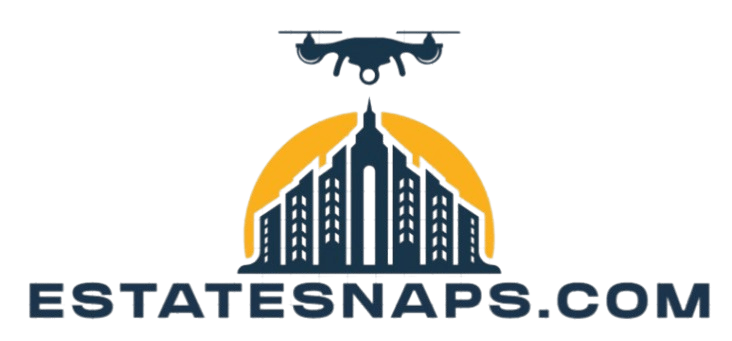Exploring Layers: The Key to Advanced Editing
Layers serve as the backbone of advanced editing, providing you with unparalleled flexibility and control in your creative projects. Whether you re a graphic designer, photographer, or digital artist, mastering the concept of layers can revolutionize your workflow.
This guide covers the essentials of layer editing. We’ll cover foundational concepts and tools, as well as advanced techniques such as masks and blending modes. Get ready to discover exciting editing tools and enhance your efficiency while steering clear of common pitfalls. Transform your editing skills today!
Are you ready to unlock your creative potential?
Contents
Key Takeaways:
- Layers are a fundamental part of advanced editing, allowing for organized editing methods without changing the original image.
- Understanding the different types of layers and their functions is crucial for efficient and effective editing.
- Utilizing masks, blending modes, and layer effects can elevate your editing, creating stunning visuals and animations.
What are Layers and Why are They Useful?
Layers are essential to your photo editing journey, especially in software like Photoshop. They grant you the power of edits that don t permanently change the original image, putting creative control firmly in your hands. By harnessing adjustment layers, blend modes, and layer masks, you can effortlessly tweak tonal adjustments and color correction while preserving the pristine quality of your original image.
This approach boosts usability and paves the way for sophisticated edits. A variety of layer types await exploration. For instance, fill layers allow you to apply a solid fill of color or patterns without disturbing the layers beneath. Text layers keep your typography editable, giving you the flexibility to make changes on the fly.
Smart object layers bring another level of flexibility to your editing process. They can be transformed and scaled without any loss of resolution, making them essential for professional-grade retouching and graphic design. Grouping layers is equally crucial, especially when tackling complex projects. This technique lets you manage multiple elements with ease, helping you maintain a clean workspace that inspires creativity.
The Basics of Layer Editing
Grasping the fundamentals of layer editing is essential for any photographer looking to elevate their digital images with finesse. By familiarizing yourself with different layer types, including adjustment layers, and utilizing the adjustment panel, you can apply color and exposure tweaks that significantly enhance your visuals.
Understanding Layer Types and Functions
In photo editing, understanding the various layer types and their functions is crucial for realizing your artistic vision. Different layers serve unique purposes in this creative journey. For instance, adjustment layers facilitate edits that don t permanently alter the original image, allowing you to modify color, contrast, and brightness with ease. Layer masks grant you precise control, enabling selective adjustments so you can change specific areas while leaving the rest of the image untouched.
Gradient maps offer a sophisticated method for applying color transitions and effects, enhancing your visuals with depth and dimension. By mastering these tools, you not only refine your images but also unlock a trove of creative possibilities that elevate your overall editing workflow.
Tools and Techniques for Layer Manipulation
Mastering tools and techniques for layer manipulation is essential for effective edits that don t alter the original image. By leveraging features like Layer Masks and Adjustment Layers, you can significantly refine your editing process. For instance, Layer Masks provide control over the visibility of specific areas, allowing for seamless blending in your compositions.
Incorporating Adjustment Layers allows for brightness and contrast adjustments without affecting the original image. Techniques like grouping layers for better organization or creatively utilizing blending modes can further elevate your results. Embracing these tools helps streamline your workflow and achieve professional outcomes with remarkable ease.
Advanced Layer Editing
Advanced layer editing techniques unleash your creativity. They enrich the tonal range and artistic vision of your images.
By mastering these methods, you can elevate your work and let your unique style shine through.
Using Masks and Blending Modes
Layer masks and blending modes help you make selective adjustments. They are key for mastering exposure control in photo editing.
These tools empower you to manipulate specific areas of an image without altering the entire composition. For example, a layer mask can help seamlessly blend the foreground and background in landscape photography, preserving intricate details while enhancing vibrant colors. Blending modes can create stunning effects, such as softening highlights or intensifying shadows, adding depth and dimension to your artwork.
By grasping how to effectively apply these techniques, you can elevate your editing skills and transform ordinary images into captivating visual narratives that resonate deeply with your viewers.
Creating Layer Effects and Animations
Creating layer effects and animations can elevate your projects, enhancing visual impact in Photoshop.
Exploring techniques such as blending modes and layer masks can achieve stunning results. For example, blending modes can introduce dynamic textures and depth to your work, while layer masks enable seamless integration of multiple images. Incorporating animations through the timeline feature brings elements to life, adding an engaging layer of interactivity that captures attention.
Practical tutorials guide you step-by-step to add shadows, highlights, and motion effects. Ultimately, these techniques transform static images into captivating visuals that resonate with your audience.
Tips and Tricks for Efficient Layer Editing
Implementing effective tips and tricks for efficient layer editing can elevate your workflow and dramatically streamline your editing process.
Keyboard Shortcuts and Time-Saving Techniques
Keyboard shortcuts and time-saving techniques can significantly elevate productivity while working with layers in Photoshop.
Mastering shortcuts like Command + J to duplicate layers or Command + Shift + N to create a new layer allows for remarkable efficiency. Utilizing layer groups keeps projects organized and facilitates quicker modifications. Features like layer comps allow experimentation with multiple settings without cluttering your workspace a game-changer for any designer.
These small tricks add up, creating a smoother editing experience and saving you time.
Common Mistakes to Avoid in Layer Editing
Steer clear of common mistakes in layer editing to ensure a seamless photo editing journey while preserving the integrity of your images. Being mindful of these pitfalls can elevate your editing process and help you achieve stunning results.
How to Fix and Prevent Errors
Fixing and preventing errors in layer editing is crucial for maintaining exceptional image quality.
Whether you re an aspiring graphic designer or a seasoned digital artist, employing effective editing strategies can elevate your work. Tools like layer masks and adjustment layers enable edits that don t permanently change the original content, allowing easy rectification of mistakes.
Regularly zooming in to inspect details while making adjustments helps catch and correct errors before finalizing your project. Implementing a robust workflow complete with saving iterations of your work ensures a reliable backup to revert to, effectively preserving the integrity of your artistic endeavors.
Frequently Asked Questions
What are layers and why are they important for advanced editing?
Layers are like transparent sheets that stack on top of each other to create a composite image. They are crucial for advanced editing because they allow you to change specific parts of an image without affecting the rest, making precise edits easier.
How do I access the layers panel in my editing software?
The layers panel is usually found in the toolbar or menu of your editing software. Look for an icon that resembles layers or a tab labeled “Layers.”
What is the difference between raster and vector layers?
Raster layers are images made of tiny dots, used for editing photos or pixel-based images. In contrast, vector layers are images made from shapes and lines, ideal for creating graphics and illustrations.
How can I organize my layers to make editing easier?
You can organize your layers by grouping and labeling them. Arranging them in your desired order also helps keep your project manageable.
Are there any shortcuts or tips for working with layers?
Many editing programs offer shortcuts for creating and manipulating layers! Use clipping masks, adjustment layers, and layer blending modes to enhance your editing process. Don t hesitate to experiment and learn new techniques to boost your editing skills.