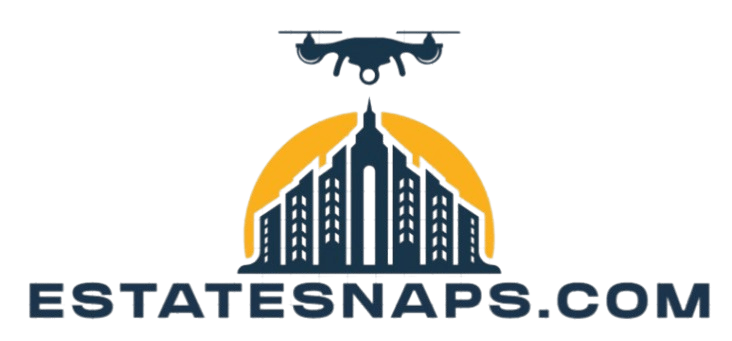Editing Workflow: From Import to Export
Editing video can sometimes feel daunting, especially with all the different steps involved from beginning to end.
This guide breaks down the editing workflow into manageable steps, guiding you through each phase from importing media and understanding supported file formats to mastering basic and advanced editing techniques.
You’ll also discover tools that can elevate your projects, delve into the intricacies of exporting your final masterpiece, and gather tips for sharing it with the world.
Whether you re just starting or aiming to sharpen your skills, this comprehensive guide empowers you with the knowledge needed to navigate the editing process confidently.
Contents
- Key Takeaways:
- Understanding the Editing Workflow
- Importing Media for Editing
- Editing Techniques and Tools
- Exporting the Final Product
- Frequently Asked Questions
- What is editing workflow?
- What is the importance of having a well-defined editing workflow?
- What are the key steps in an editing workflow?
- Can the editing workflow be customized to fit individual needs?
- What are the benefits of using reference data in the editing workflow?
- How can one maintain a smooth editing workflow?
Key Takeaways:
- Understanding the editing workflow is crucial for producing high-quality videos.
- Importing media in supported file formats and organizing them effectively can save time and enhance the editing process.
- Mastering basic and advanced editing techniques, as well as utilizing effects and transitions, dramatically boosts the quality of your final product.
- Carefully chosen export settings ensure the video is optimized for its intended use and platform.
- Sharing and distributing the final product is an important step in the editing workflow and should be considered throughout the entire process.
Understanding the Editing Workflow
The editing workflow is a systematic process that you, as an editor especially if you re just starting can use to organize, edit, and finalize your images.
In photography, particularly when working with Adobe Lightroom Classic, understanding this workflow is vital for achieving consistent, polished results. It encompasses several steps, from importing images from your memory card to applying creative adjustments.
Ultimately, you will be exporting the finished product, ready for sharing or backup.
By mastering this editing workflow, you can elevate your skills and produce high-quality photos that truly reflect your creative vision.
What is Editing Workflow?
Editing workflow refers to the organized steps you follow to transform raw images into polished photographs using software like Lightroom Classic. This structured approach not only streamlines your editing process but also ensures consistency across your various projects.
Using an editing checklist helps maintain a systematic flow, guiding you through essential tasks such as exposure adjustments, color correction, and cropping. This disciplined method is crucial for achieving a cohesive visual style that resonates with your audience.
Sticking to a consistent editing approach helps build a recognizable brand identity, making it easier for clients to associate specific styles with your work.
Importing Media for Editing
Importing media serves as the essential first step in your journey as an editor within Lightroom Classic. This process paves the way for a smooth transition from raw capture to your digital workspace, setting the stage for creativity to flourish.
Supported File Formats
Lightroom Classic offers an impressive array of file formats, including popular options like JPEG, TIFF, and RAW, making it versatile for your diverse photography needs.
Each format has its unique strengths and weaknesses, significantly influencing your editing process. For example, while JPEG files are compressed and convenient for quick sharing, they lose image quality with each edit. In contrast, TIFF files maintain higher quality but consume more storage space.
The editing gold standard is RAW files unprocessed images from your camera which capture the most data, enabling extensive adjustments to exposure, color, and detail without compromising quality. This advantage makes RAW the go-to format for unlocking the full potential of your photographs.
Organizing and Managing Media
Effectively organizing your media in Lightroom Classic is essential. It enables you to cull, rate, and categorize your images for a more streamlined editing experience.
Adopting best practices like a consistent folder structure allows for easy navigation within your library. Consider assigning star ratings or color labels during the culling process to filter out your best shots effortlessly.
Creating collections is a smart strategy. It groups related images and provides quick access to specific sets for projects. Using keywords enhances searchability, making it easy to locate images whenever needed.
Ultimately, a systematic approach saves time and enables a more efficient workflow that elevates your photography game.
Editing Techniques and Tools
In Lightroom Classic, mastering both basic and advanced editing techniques is crucial for photographers striving to elevate their images and bring their creative vision to life.
Basic and Advanced Editing Techniques
Basic editing techniques include exposure, contrast, and color toning. Advanced techniques delve into local enhancements and meticulous retouching.
For example, as a beginner, you might increase the exposure to brighten an image. In contrast, a more experienced user would refine this with the selective adjustment brush, targeting specific areas to enhance focal points without altering the entire photograph.
Shifting from basic to advanced editing techniques is crucial for improving your photography skills. Using Lightroom Classic’s powerful tools, such as graduated filters or the radial filter, achieves a professional-quality finish that resonates with your creative vision.
Understanding these distinct levels of editing enables you to maximize your artistic expression while preserving the integrity of your images.
Using Effects and Transitions
Using effects and transitions in Lightroom Classic can elevate the visual appeal of your photographs, allowing you to add depth and character to your images.
By harnessing tools like vignettes, color grading, and various filters, you can create specific moods or direct attention to particular areas within the frame. For example, applying a subtle vignette effortlessly draws the viewer’s gaze toward the subject, enhancing the image’s impact.
Creative enhancements, such as split toning, infuse your images with unique color dynamics, transforming ordinary photos into captivating visuals. Incorporating these elements into your editing workflow sharpens your artistic expression and opens up endless possibilities for customization, turning a simple snapshot into a striking piece of art.
Exporting the Final Product
Exporting the final product in Lightroom Classic represents the pivotal conclusion of your editing journey. This step ensures your images are shared in the best format while preserving the highest quality possible.
Choosing the Right Export Settings
Choosing the right export settings is essential for maintaining image quality and optimizing images for their intended use, whether for print or sharing online.
This process encompasses key factors such as image resolution, file format, and color space. Color space refers to how colors are represented digitally. When sharing on social media, you might prioritize smaller file sizes using formats like JPEG, allowing for quick uploads without compromising too much on quality. If preparing images for photo books or professional prints, opting for higher resolution and formats like TIFF is crucial for preserving detail and vibrancy.
Don t overlook color profiles. RGB is generally the go-to for screen viewing, while CMYK is your ally for print. Tailoring these settings to your specific medium can significantly enhance the final result.
Sharing and Distributing the Final Product
Sharing your final product opens many possibilities across various platforms and formats, including services like SmugMug, photo books, and engaging slideshows.
Exploring these options effectively showcases your images to a wider audience. When using SmugMug, you can create customized galleries that display your stunning visuals and offer a seamless shopping experience for prints.
Designing photo books provides a tangible way to commemorate special occasions, with user-friendly templates simplifying the creation process. Meanwhile, captivating slideshows, complete with music and smooth transitions, can transform a collection of images into a compelling narrative, ideal for presentations or sharing with family and friends.
These methods boost your photography’s visibility and impact. Let your artistry truly shine!
Frequently Asked Questions
What is editing workflow?
Editing workflow is how you organize and modify media files like videos or images. This process helps create a polished final product.
What is the importance of having a well-defined editing workflow?
A clear editing workflow makes the entire process easier. It saves time and maintains consistency, especially when handling multiple projects or collaborating with a team.
What are the key steps in an editing workflow?
Key steps include importing media files, organizing them, making edits, adding effects, adjusting audio, and finally exporting the finished product.
Can the editing workflow be customized to fit individual needs?
Yes, you can tailor your editing workflow to suit your preferences. Whether you edit in a specific order or prefer a different approach, find what works best for you.
What are the benefits of using reference data in the editing workflow?
Using reference data like templates or presets can save time, maintain consistency, and inspire new projects.
How can one maintain a smooth editing workflow?
Stay organized and use shortcuts to keep your workflow smooth. Regularly saving and backing up files will also prevent setbacks.